Sitebox for your domain
With SiteBox for your domain, it couldn't be easier to build a complete website for your game on your own domain.
We host all your files and assets for you, so you only have to configure your domain to point to SiteBox.
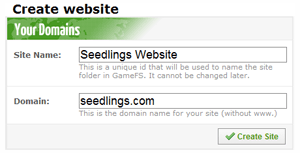
Creating a site
The first thing you need to do is to go to the Games Control Panel, and go to the SiteBox section for your game. Click the Create Site button, and you’ll be taken to a page where you can name your new site. This name will correspond to a folder in GameFS and cannot be changed later, so be sure you pick a name you’re willing to stick with. You also need to input the name of your domain so that SiteBox can route requests correctly.
Testing your site
Directly after you've created your site in Sitebox, you'll be able to visit the site on the test url. The test url is simply <your domain>.siteboxhost.com. For instance, if you used the domain "example.com", you can test your site at http://example.com.siteboxhost.com
You can use the test url to instantly be able to develop and test your site, without having the actual domain pointed to the site.
Accessing your site over HTTPS
Sitebox also allows you to access your site over HTTPS. The HTTPS url is similar to the test url, but modified to match SSL certificate domain rules. For instance, if you setup the domain "example.com", the HTTPS url will be https://example--com.siteboxhost.com.
On the Sitebox overview page for your game you will always see the link to the HTTPS url for your site. You can use the HTTPS url to publish pages and assets for your game that need to be served over HTTPS.
Remember that when you access your Sitebox site over HTTPS, all resources on every page has to also be accessed over HTTPS. If you use the Sitebox template tags to include content from GameFS, this is automatically taken care of, but if you include assets from other websites, you have to remember to load them securely as well.
Sample Website
In order to get you started quickly, Sitebox preloads new websites with an example game and some example templates. You can edit the files in GameFS directly and reload your site to see changes, or you can just delete the files if you’d rather start from scratch.
Pointing your domain at Sitebox (DNS CNAME).
Once you've acquired your domain (or if you already own the domain), you'll need setup the DNS such that requests for your domain are handled by Sitebox.
This is done by adding a CNAME record for your domain that points to sitebox.playerio.com. This ensures that visitors to your domain will end up on the PlayerIO servers, where SiteBox will serve your site.
How you set up a CNAME for your domain depends entirely on your domain registrar or DNS provider, we can't help you with that part.
If you can't create a CNAME record for your root domain (yourdomain.com), you should setup a cname for the www subdomain (www.yourdomain.com).
When you've set up everything you should be able to test it by pointing your web browser to your domain. If your domain is example.com, just go to http://example.com and you should see your site.
If you create a wildcard CNAME record, for example *.example.com, someone else could create a sitebox site for a subdomain under your domain, where they control the content. This opens up your game to potential phishing attempts, fraud, malware distribution, search engine de-listing, or otherwise having your domain associated with malicious content.