Multiplayer Control Panel
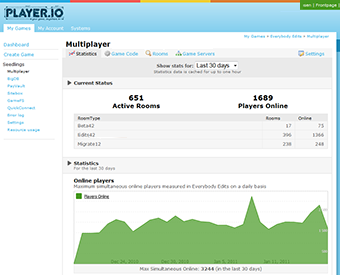
Statistics
The first section of the Control Panel for the Multiplayer Service contains statistics. On this page you can see a snapshot of how your game is doing right now, as well as statistics over time for the amount of players you have, bandwidth consumed, and the various operations such as create or join a room.
Game Code
The Game Code section is where you upload new versions of your serverside code, and where you can manage the code that you have already uploaded.
If you also upload the debug symbols file (.pdb) with your code, you will get better error messages and stacktraces in the Errorlog.
Rooms
If you click the Rooms tab you can inspect all running rooms for your game. For each room you can see which Room Type it is, when it was created, which Cluster it is running on, and also all the Room Data that belongs to the room.
You can also use the search function to find a specific room if you know its Room Id.

Game Servers
The Game Servers section is where you manage which server clusters your game should use. Whenever someone creates a room, the service will pick a server from your active clusters, depending on the priority of the cluster, and the load of the servers in each.
If you are running the Development Server on your local machine, and if it is reachable from the outside, i.e. you have port 8184 open, you can also make your special Development Cluster active, thereby allowing live players to connect to your local machine. This can be a great help when you are debugging errors that only occur very rarely or randomly or online on live.
If you have a private cluster you can also inspect the health of the servers that it contains to see how they are performing.
Settings
Finally there is a Settings tab where you can set up which properties of your RoomData that should be searchable when using the ListRooms method from your clients.